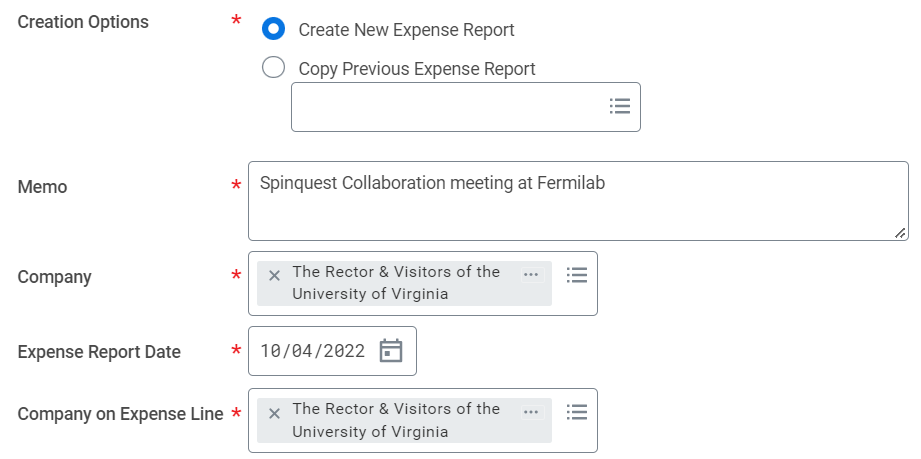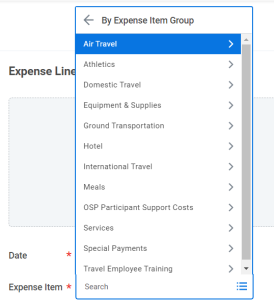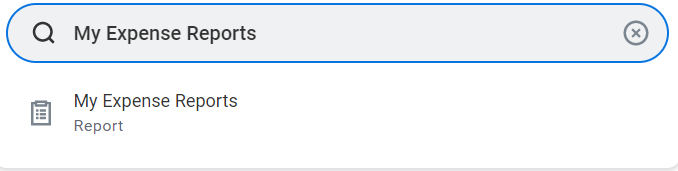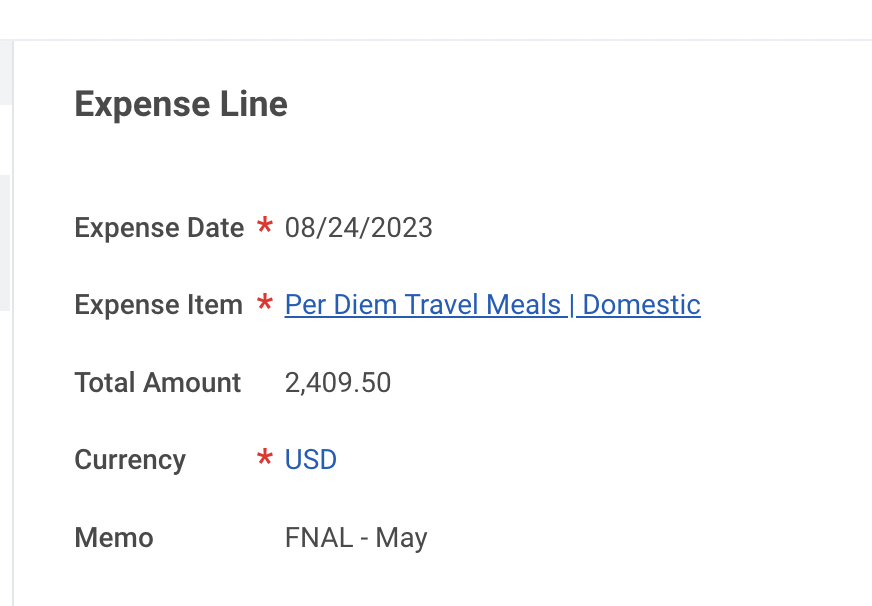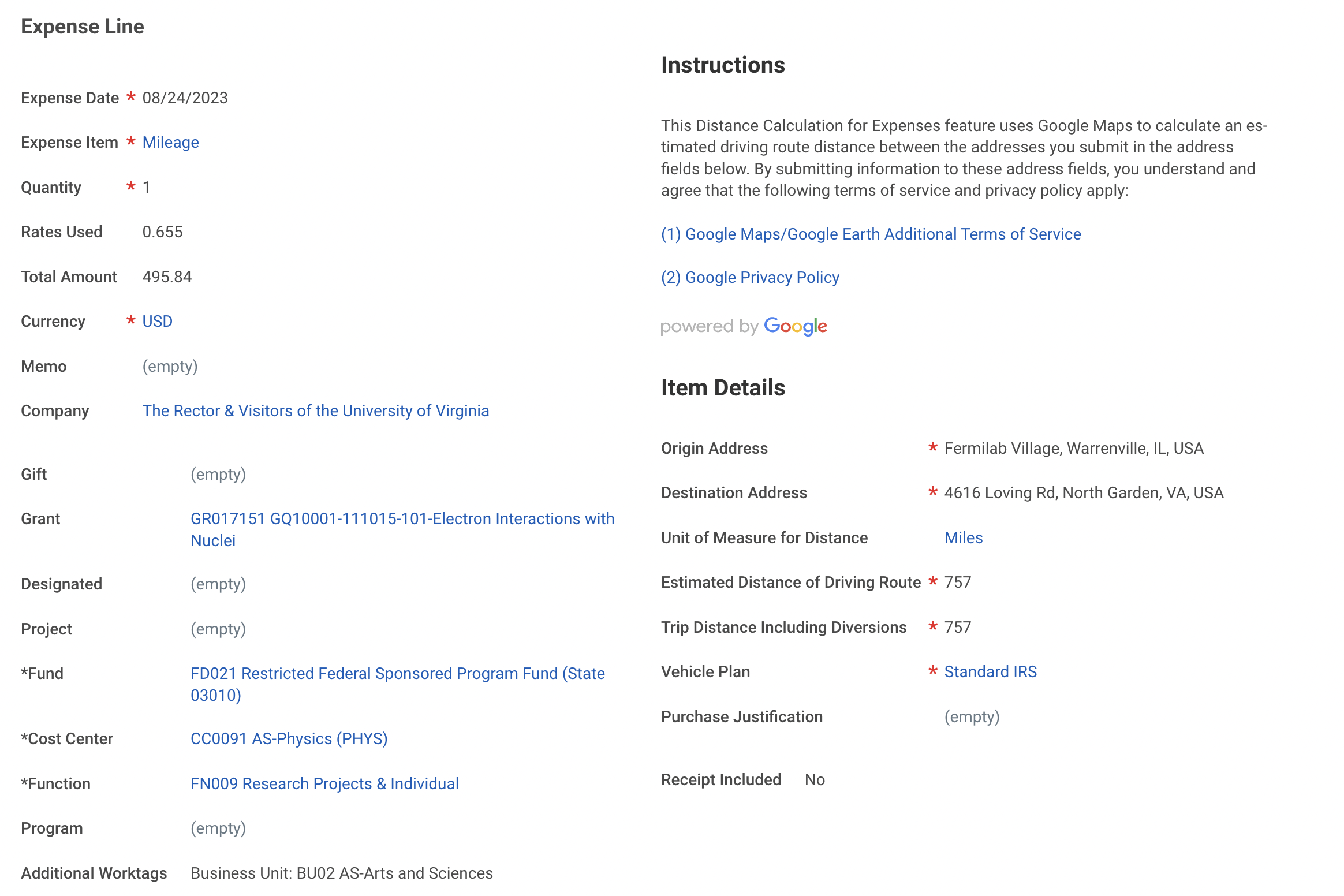This page will show a step-by-step guide on how to create a reimbursement request on Workday, UVA's new software for this.
- Log in to Workday: https://www.myworkday.com/uva/d/home.htmld
- In the search bar on top of the screen, type "Create Expense Report" and select it.
- Under "Memo" put a description of what the trip was. For instance, "Collaboration meeting at Fermilab"
- Under "Grant", put in the code for our grant. If you don't know it, reach out to someone in the group. Filling this out will also populate the Fund, Cost Center, and Function fields. Click OK to create the report.
- For each expense item, add a line to your report.
There are a number of categories of expense lines, but they're all fairly straightforward to fill out. - Once all the lines are filled out and you've checked that all required receipts are attached, click "submit".
- To check the status of your expense report, search "My Expense Reports"
Click on the magnifying glass on the left of the page next to your report, and the details will come up. Under the "Business Process" tab, you will see a list of the steps that have happened and still need to happen, as well as who is responsible for them.
The grant code to enter is:
GR017151 GQ10001-111015-101
After you create the expense report you can select the Expense Lines. Common ones are:
Per Diem
Mileage
Expense Item
Lab Equipment, Non-Capital (Less than $5000)
For Per Diem expenses type "per diem" into Expense Item and hit return to search for it. Select Per Diem Travel Meals (Domestic).
Select the Expense Line
In the Item Details select dates but it seems to work better if it's only one month at a time.
Type the city in "Chicago" to the Destination.
For driving reimbursement:
Expense Item "mileage"
put int from and to destinations
and use "Standard IRS"