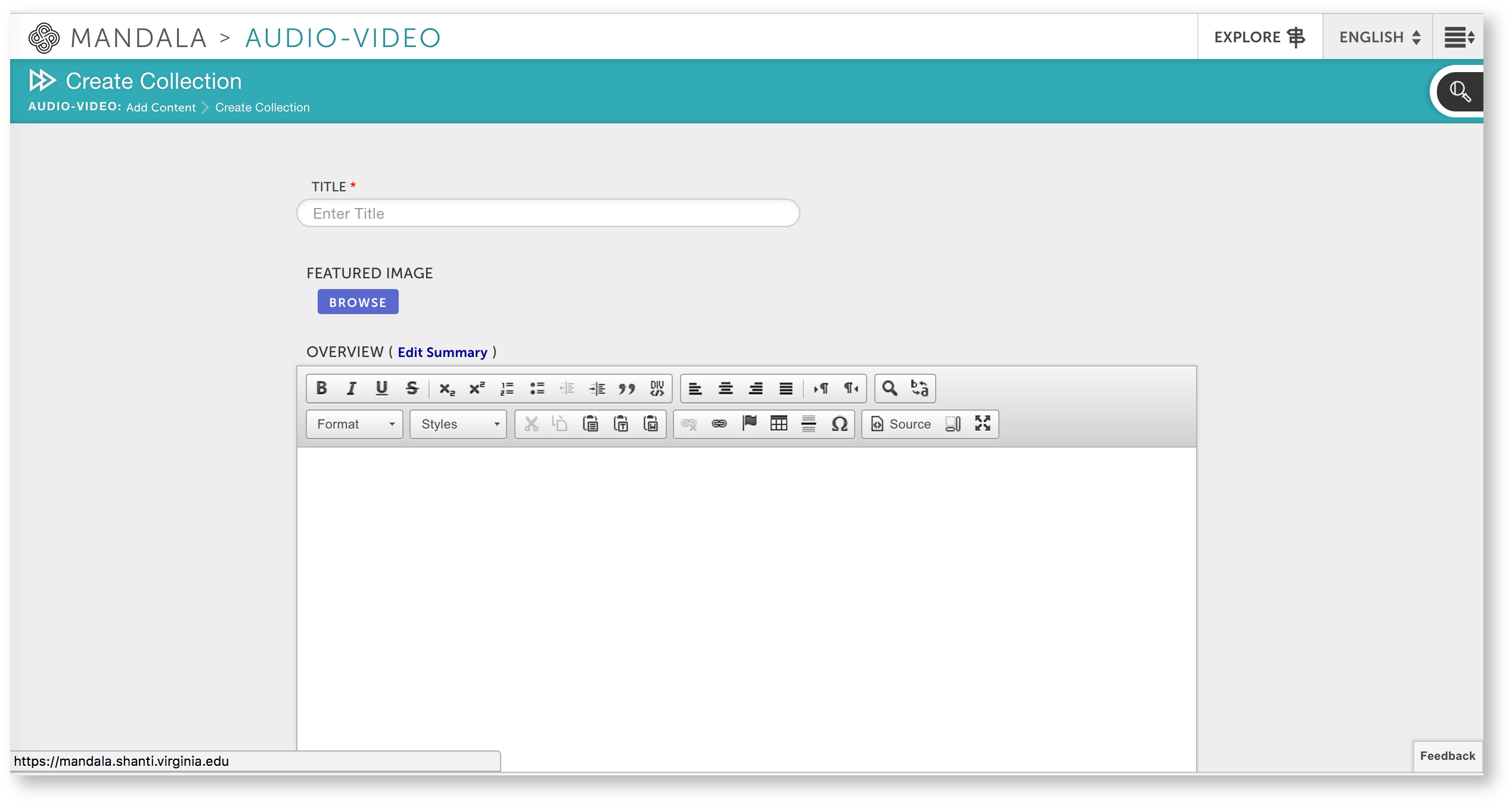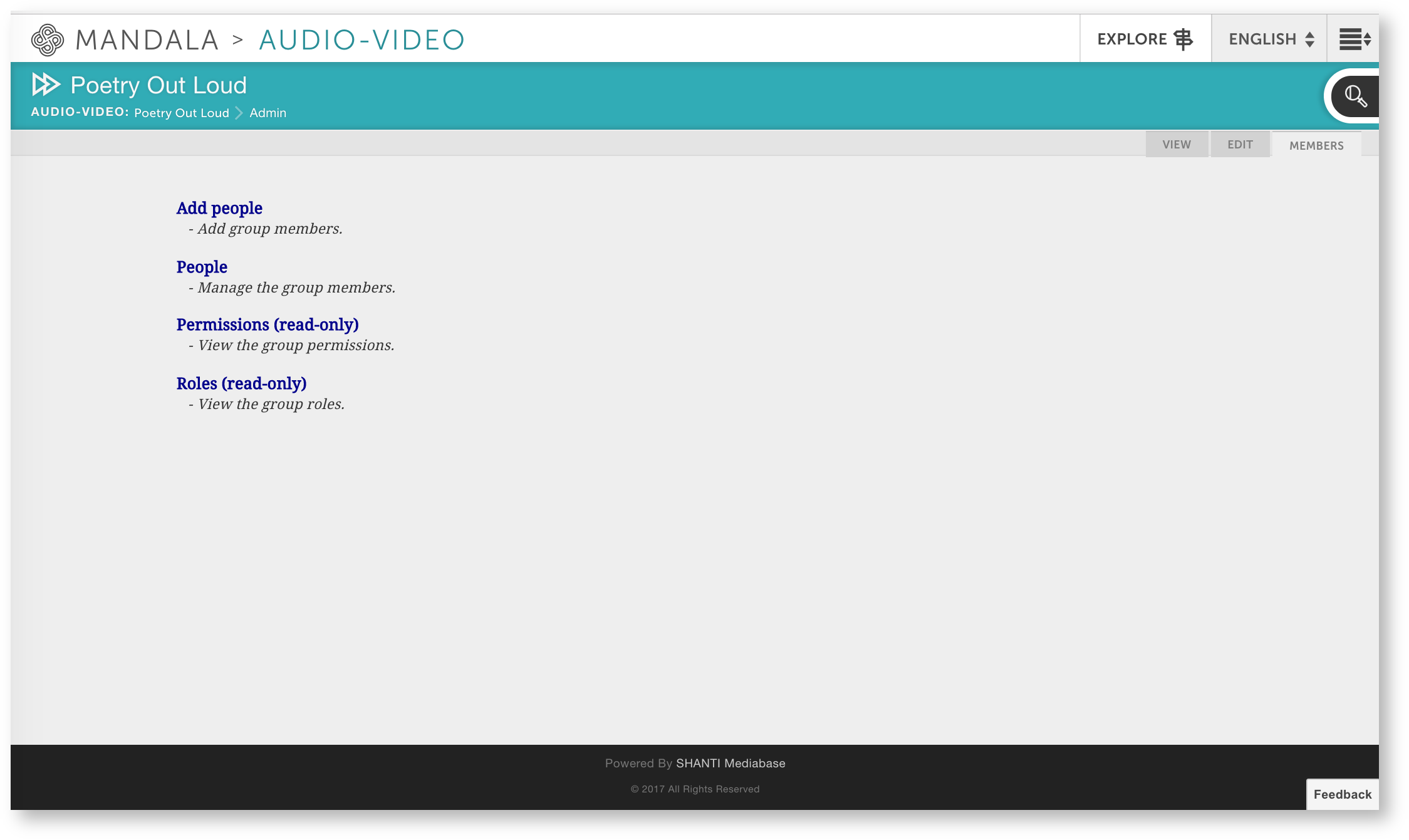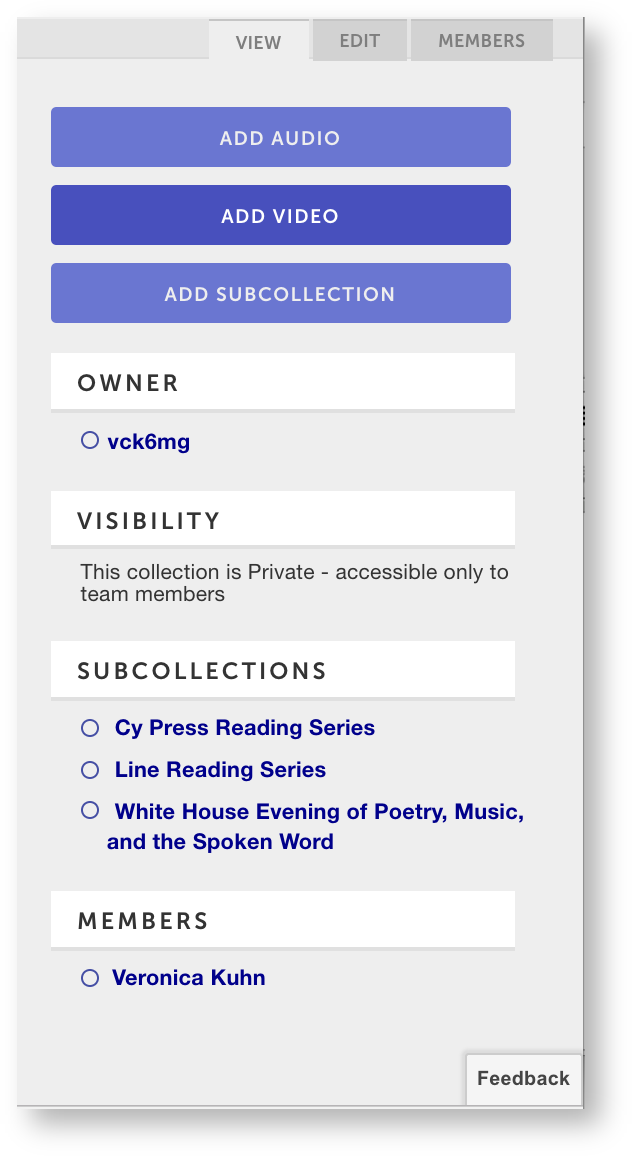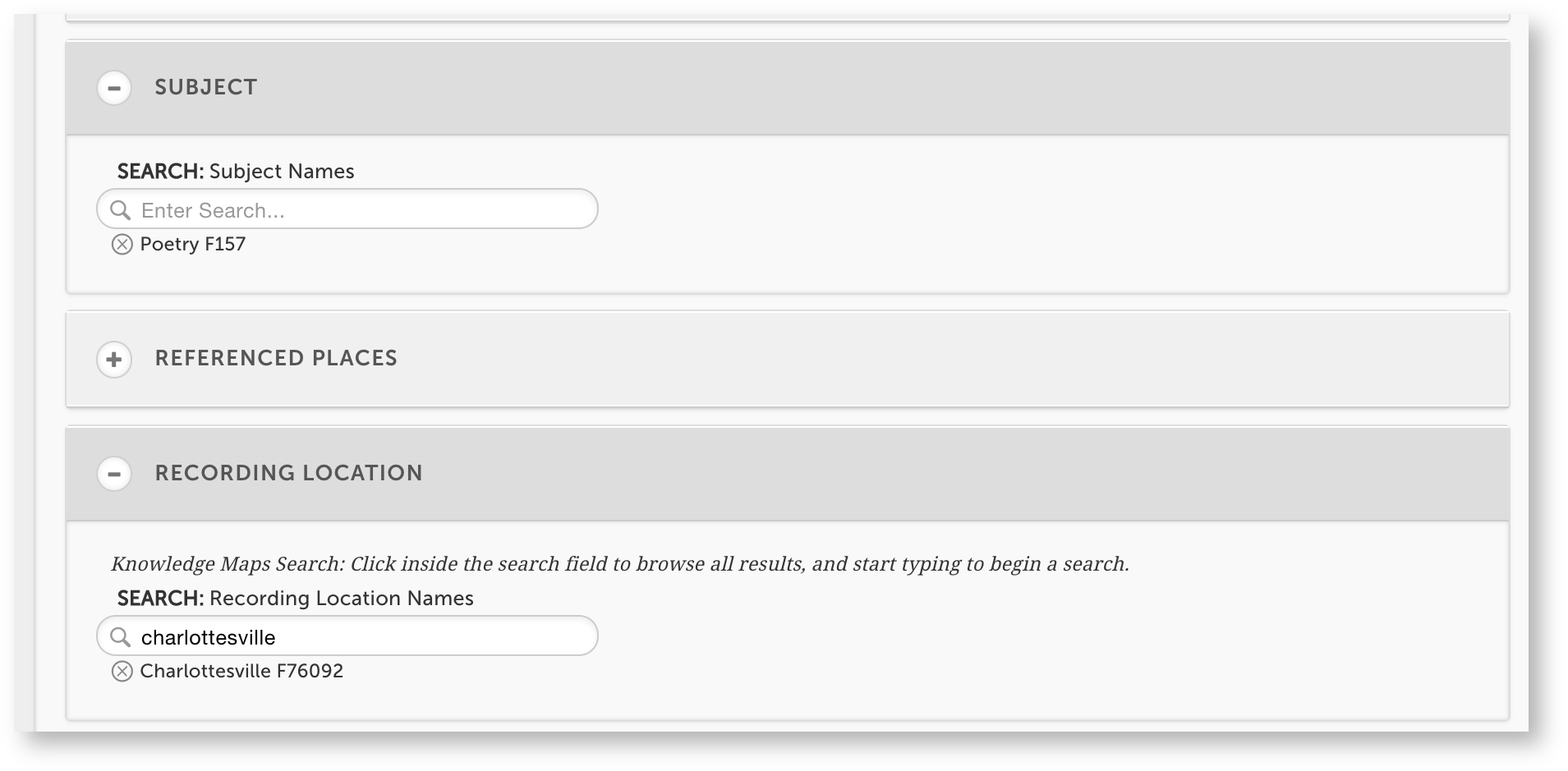...
Here’s an example of a project in Mandala. We’ve The Knowledge Base editors have collected a series of poetry readings and performances from open-source databases like PennSound. To enhance the collection, we’ve they've added lesson plans, biographies, and data visualizations. The final set of resources contains:
...
All of these resources are connected by Knowledge Maps, which are taxonomies or ontologies of terms. Knowledge Maps let you group different types of media by tagging each resource.
| Gallery | ||||||||
|---|---|---|---|---|---|---|---|---|
|
1. Add your resources
Before we connect you connect or tag resources with Knowledge Maps, we you need to add your resources. Each type of media has its own Mandala tool, but the process is always the same. WeYou'll create a collection to house your resources, along with any subcollections you need. Then, weyou'll add your resources to the collection. Remember, you'll need to switch tools every time you add a different type of media. Make sure to use:
- audio-video.shanti.virginia.edu for sound and video recordings
- visuals.shanti.virginia.edu for data visualizations, like the graph on poetry slam finalists
- texts.shanti.virginia.edu for written resources, like the lesson plan
- sources.shanti.virgina.edu for bibliographies, like the list of resources on poetry performances
We'll walk This guide walks you through adding sound and video slowly. After that, you'll use similar steps for each tool, so we this tutorial won't describe them in detail. We will, however, link You'll find links to handy step-by-step guides within this Knowledge Base. You can reference these if you need help.
Add sound and video
First, weyou'll work with sound and video recordings in Audio-Video.
...
Now that you're signed in, make your new collection. From the Audio-Video homepage, click Add New Collection. Fill out all the fields, including a title. Pay close attention to the privacy settings: weyou'll show you how to add group members next. Once you Save, your new collection will open automatically.
Members can contribute to the collection. If you've made the collection private, they are the only ones who can see resources. Click Members from the collection page, then Add People. You can then enter the computing ids of your contributors. Make sure they have logged into Mandala at least once, otherwise, they won't be in the database.
You've now finished starting your collection and adding associated members. You can also make subcollections by clicking Add Subcollection from the collection page.
Now let's add some recordings. To do so, click Add Audio or Add Video, fill out the metadata form, upload your file under "Media" and Save.
Pay close attention to the Availability & Access section to make sure the settings are correct. The "Workflow" section can help you track editing and archiving progress – you can see workflows for all your entries by clicking > My Workflow > My Content.
...
To add a Knowledge Map term, open the resource within its Mandala tool, then click Edit. You'll find a "Place" or "Subject" field in the metadata. When you start typing a term into this field, a list of potential Knowledge Maps will unfold. Click on a Knowledge Map to add it to your resource: it will appear below the entry field. Use the x that appears next to a term to remove it. Here's what Knowledge Maps look like in the editor:
You now have enough knowledge to build your own collections and link them with Knowledge Maps. To learn more about using Mandala, check out the Mandala Suite of Tools step-by-step guides.