If you want to upload a video from your computer, use the Audio-Video Mandala tool instead of Visuals. You can use Visuals for videos already online, on YouTube or Vimeo.
- Log in to visuals.shanti.virginia.edu/
- Click on the Main Menu icon
- This icon looks like four stacked bars in the top right of the page
Main Menu options will unfold
- Click Create Visualization
- Click Media, then Create under "Video"
The video creator will open
- In the "Source of Video" field, enter the unique ID code for the online video you want to add
- See the section below to learn how to find the id code
Your Google Drive data will open
- Customize your video
- Choose your video's "Visibility" below the preview
- Switch this to Public if you want everyone to see your visualization; visualizations are Private by default
- Add information about the video
- Choose a Status for your visualization
- Find this option below the title
- This sets whether the visualization will be saved as a draft or published
- Click Save or Save & Continue
- Save & Continue creates the Draft or Published visualization but lets you keep working
- Save creates the Draft or Published visualization
- To leave the Visualization after clicking Save & Continue, click Update
Your visualization will appear
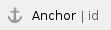 ID Codes
ID Codes
To get the id code for a video, open your video in either YouTube or Vimeo, then look at the URL in your address bar.
Find the YouTube id after the equal sign in the video's URL. For example, the URL
http://www.youtube.com/watch?v=zDZFcDGpL4U |
corresponds to the id code
The Vimeo id follows the slash after "vimeo.com". For example, the URL
http://vimeo.com/30581015 |
corresponds to the id code