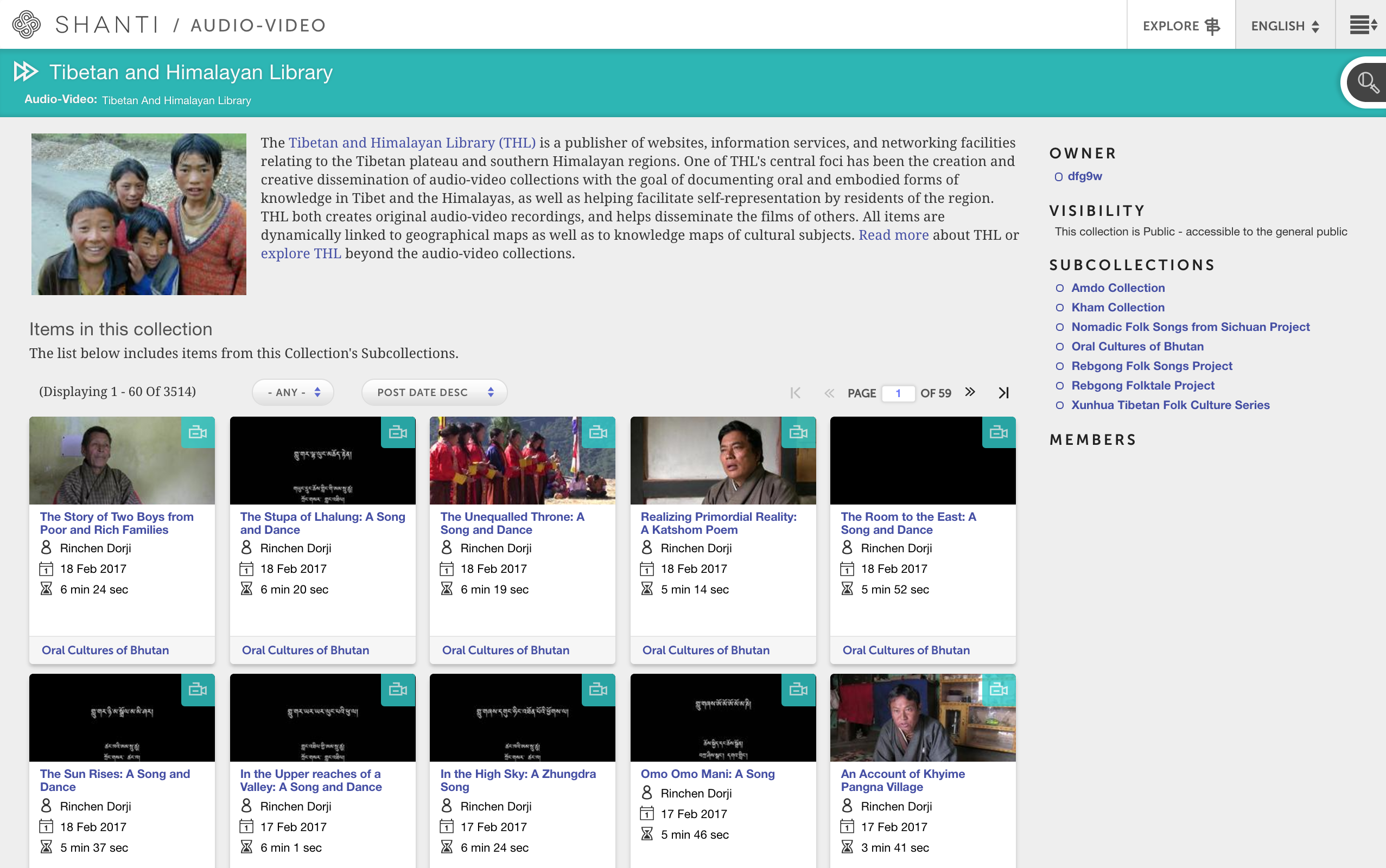
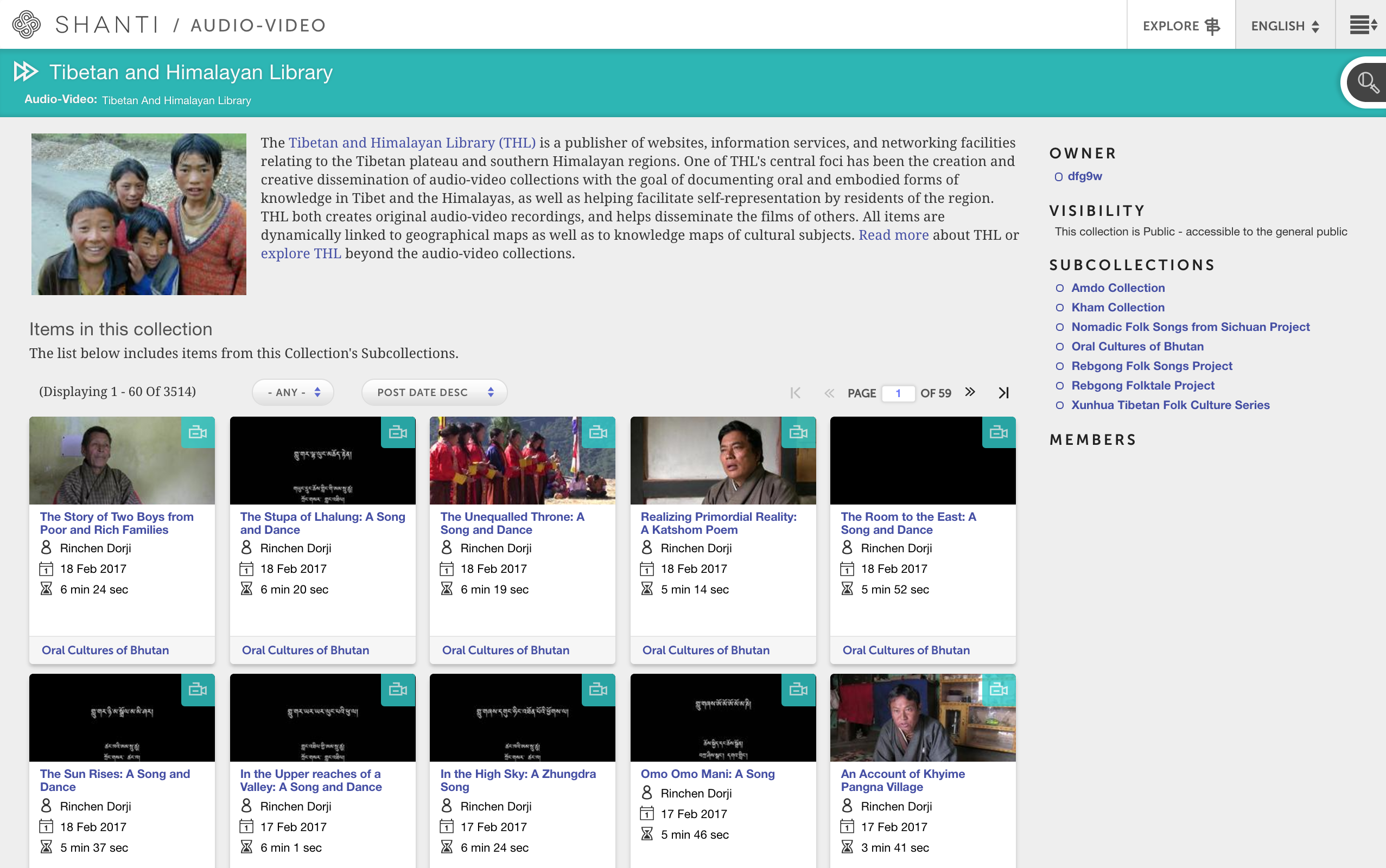
Audio-Video makes creating archive projects easy. The Tibetan Himalayan Library, for example, maintains an Audio-Video collection to "document oral and embodied forms of knowledge in Tibet and the Himalayas." A five-person team adds videos to the collection and its subcollections. |
Mandala Audio-Video lets researchers create dynamic sound and video archives. This guide explains how you can use Audio-Video as a scholar.
Why should I use Audio-Video for collaborative research?
|
To make a collection, log in to Audio-Video first. Then, you can create a collection. Subcollections help you organize your media.
Contributors need an Audio-Video account to join the team. UVA members sign up at audio-video.shanti.virginia.edu with their NetBadge account. This first log in sets up their account automatically. Now you can add them to the collection.
Adding members to a collection lets them submit files and entries. To make your team, follow the Add Members guide.
Large archival projects can get unwieldy. In Audio-Video, you can use workflows to track your progress. These help keep you on task.
Each entry in a collection has workflow fields under "Details." Here, you'll see your options for tracking tasks. These include several generic fields, like "Media Problem #1". While you can't change the labels on these fields, you can assign issues to these within your team.
"My Workflow" lets you see all tasks for the project. This helps you decide what to do next.
You can upload files of less than 2GB in size that are in the following formats:
If you need to upload files larger than 2GB, contact mandala@virginia.edu.
Check out the following guides:
In Mandala, the scope of information you attach to media is wider than other media storage applications. Metadata tracking in Audio-Video uses the PBCore schema. Public Broadcasting in the US designed the schema for sound and video. This lets people understand and interpret media details across institutions. You can find out more at pbcore.org.
You can see metadata fields in the “Details” of a project, and edit them in the “Edit” tab.
You may want to transcribe and translate media in your project. Mandala supports two types of transcripts: .srt Subrip files, and .txt InqScribe files. Use the Transcript Formats (Archived) guide for help. Viewers can toggle languages on and off. They can also save the transcripts to their own computer.
You can link your entries to other media within Mandala with subjects and places Knowledge Maps. These are special labels that let you tag content across all Mandala tools. Learn more at Subjects and Places in Mandala.