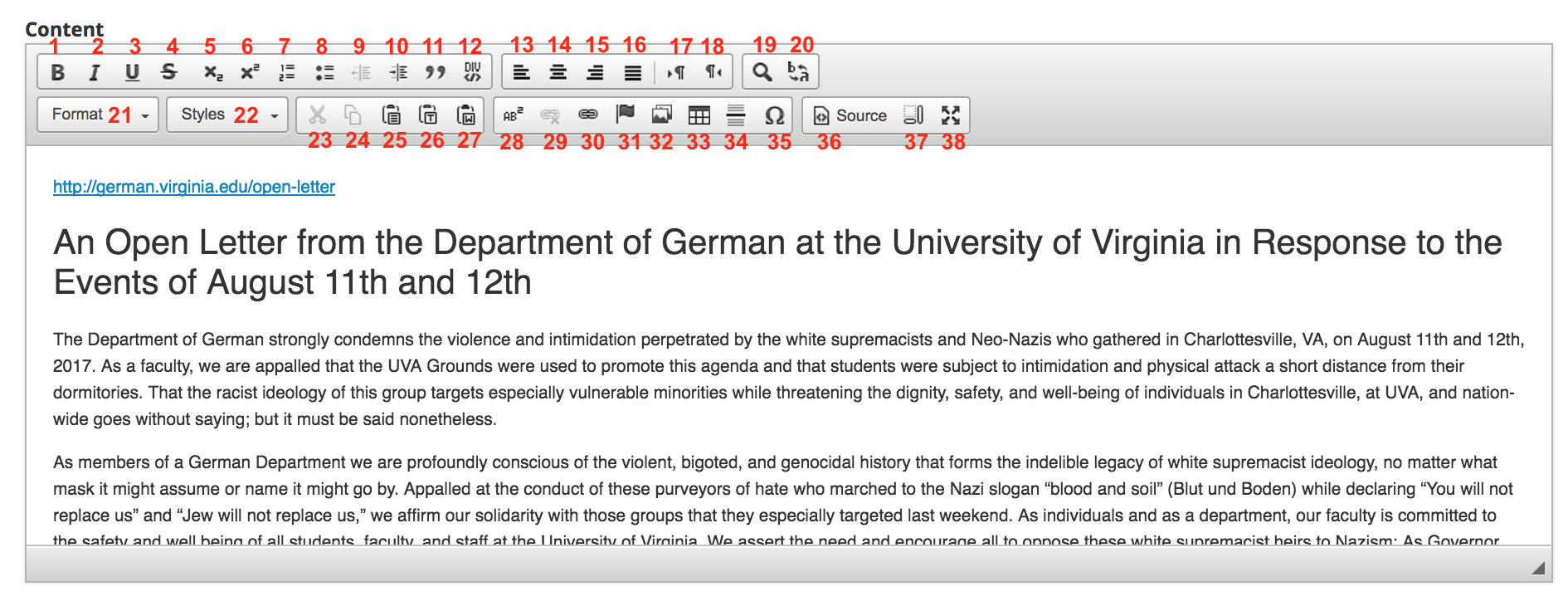The content editor in Mandala Texts is the box where you enter your text page's content. To go to the editor for a text you've made, you should edit that text.
You can mouse
To navigate to the Content Editor:
- Log in to Texts
- Open the text you want to edit
- Learn more at Open a Collection in Texts
- Go to the page you would like to edit
- Learn more at Edit Text Content
- Click the blue Edit button under the page section
- Note that you can hover over this button to display an "Edit this page" message
- The "Edit book page" page will appear
The "Content" section will be open automatically
In the Content Editor:
...
over each icon to see its name
...
. Here's a full list of icons: refer to the image above to get their positions.
- Bold
- Italic
- Underline
...
- Strikethrough
- Subscript
- Superscript
- Add a numbered list
- Add a bulleted list
- Reduce the indent
- Increase the indent
- Add blockquotes
- Add a div container
- Align left
- Center text
- Align right
- Justify
...
- text
- Make text go from left to right
- Make text go from right to left
- Find in text
- Replace text
- Text format (sets headings)
- Text styles, including quotes
- Cut
- Copy
- Paste as plain text
- Paste text from Microsoft Word
- Add a footnote
- Remove a link
- Add a link
- Add a text anchor (links to a different part of the text)
- Add an image
- Add a table
- Add a horizontal line
- Add a special character
- See HTML for the text
- Show text blocks
- View the editor in full-screen mode
...