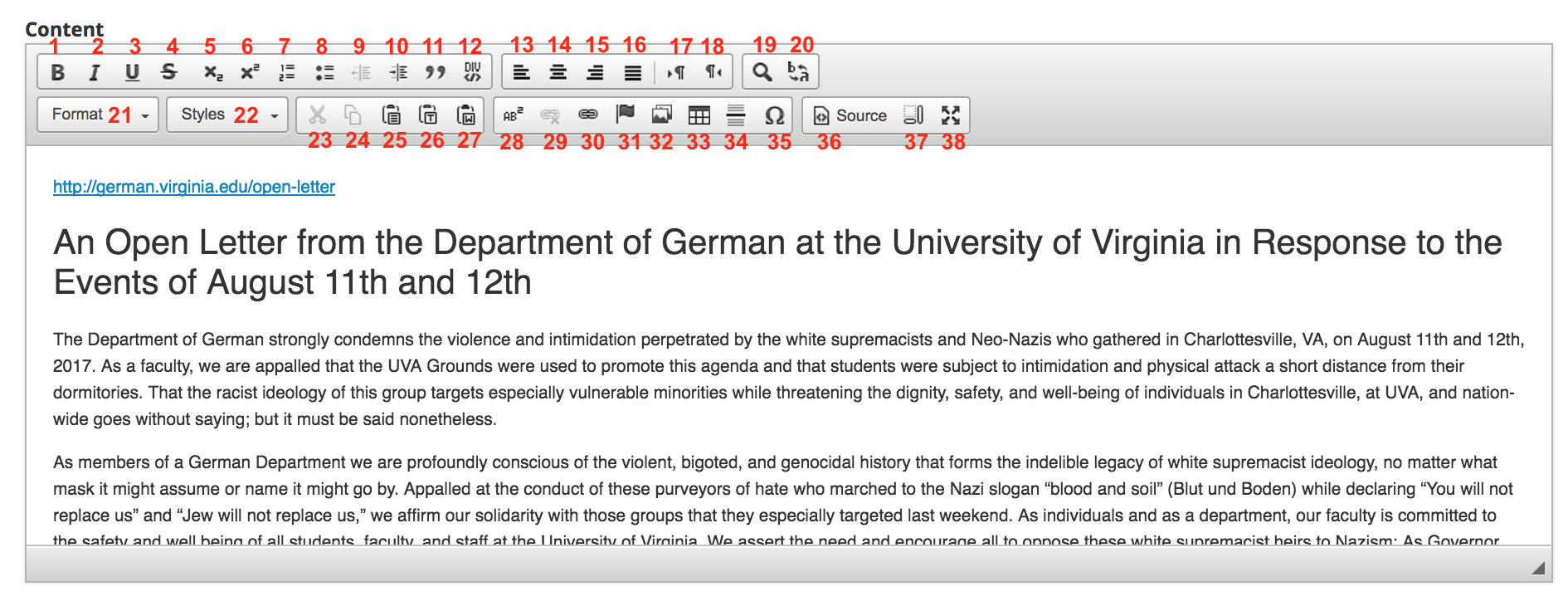...
The content editor in Mandala Texts is the box where you enter your text page's content. To go to the
...
- Go to the Book Editor
- See the guide to Edit a Text
- Click the Content tab
In the Content editor:
editor for a text you've made, you should edit that text.
You can mouse
...
over each icon to see its name
...
. Here's a full list of icons: refer to the image above to get their positions.
- Bold
- Italic
- UnderlineStrike Through
- Strikethrough
- Subscript
- Superscript
- Add a numbered list
- Add a bulleted list
- Reduce the indent
- Increase the indent
- Add blockquotes
- Add a div container
- Align left
- Center text
- Align right
- Justify
Insert/Remove Bulleted List
Insert/Remove Numbered List
Increase Indent
Decrease Indent
Link
Superscript
Subscript
Block Quote: add a quote set off from the main paragraph
Insert Horizontal Line
Cut
Copy
Paste
Paste as Plain Text: paste text while removing text format
Paste from Word: paste text from Microsoft Word
Show Blocks: delineates paragraph in the editing window
Insert Special Character: insert accented letters, symbols, etc.
Insert Table: see the guide to Insert a Table
Create Div Container: see the guide to Insert a Div Container
Create iframe: see the guide to Add an iFrame
Maximize: expand the "Content" box to fill the window
Add a footnote: see the guide to Insert a Footnote
Linkit
Templates: use a template for your text
Add Media: see the guide to Add Media
- text
- Make text go from left to right
- Make text go from right to left
- Find in text
- Replace text
- Text format (sets headings)
- Text styles, including quotes
- Cut
- Copy
- Paste as plain text
- Paste text from Microsoft Word
- Add a footnote
- Remove a link
- Add a link
- Add a text anchor (links to a different part of the text)
- Add an image
- Add a table
- Add a horizontal line
- Add a special character
- See HTML for the text
- Show text blocks
- View the editor in full-screen mode
...