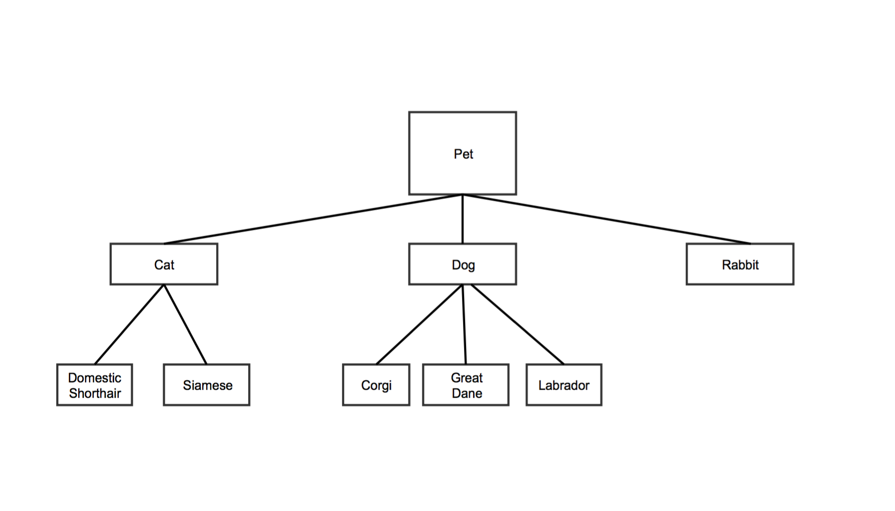Example
Spreadsheet Format
Tree data structures are hierarchical. Each node has a parent nodes. In the example below, "Pet" is the parent of "Cat," "Dog," and "Rabbit". "Cat" is the parent of "Domestic Shorthair" and "Siamese." "Pet" is also the root note, since it has no parent.
Each row in the Tree Map data spreadsheet represents a node on the tree.
| Column 1 | Column 2 | Column 3 | Column 4 | |
|---|---|---|---|---|
| Data Type | plain text | plain text | number | number |
| Contents | The name of the node. | The name of the node's parent. Note:
| A value for the node. Note:
| A second value for the node. Note:
|
| Optional | x |
For the sample tree above, the first two columns might look like this:
| Node | Parent |
|---|---|
| Pet | |
| Cat | Pet |
| Dog | Pet |
| Rabbit | Pet |
| Domestic Shorthair | Cat |
| Siamese | Cat |
| Corgi | Dog |
| Great Dane | Dog |
| Labrador | Dog |
Customization Options
Go to Customize Your Chart for more options.
Font Color: sets the font color for the text in your chart
- Click the colored square to choose a color for the text in the chart
- the ColorPicker tool will appear
- Click a color
The text will turn that color, as a preview
- Click Ok
Font Family: sets the font style for the text in your chart
- Type a font style name into the textbox
- Note that it's best to use a standard font, such as Ariel or Times New Roman, to ensure that the font will appear the same way across different devices